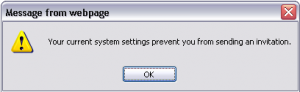Last week I wrote a blog titled “Technical support using Remote Assistance” In this article I described the reason why you would need Remote Assistance and how to get it started. However, there was one little thing I neglected to mention.
Your computer settings must permit Remote Assistance. Otherwise you will get a message that “Remote Assitance is not permitted”
Here’s how to grant Remote Assistance:
- Control Panel method
- Click Windows Start Button
- Select Control Panel Menu
- Select System Control Panel
- Click Remote Tab
- Enable Remote Assistance invitiations by checking the Allow checkbox
- Click OK
- System Properties method
- Right click on My Computer
- Select Properties Menu
- Click Remote Tab
- Enable Remote Assistance invitiations by checking the Allow checkbox
- Click OK
Once the person who needs assistance enables the Remote Assistance invitations, then they can send you the invitation to get started. Read the “Technical Support using Remote Assistance” blog for more details on sending an invitation.