Earlier this month, I posted “How to: Publish your resumé using Google Docs,” I went through the exercise of posting my resume on Google Docs and then publishing it. The link to my published resume is http://docs.google.com/View?id=dd5zbk2d_3cxzd24d8. But Google hadn’t found it at the time of this post. There are two ways to help Google find your published resume.
The first method is to reference your published URL from another website like a Google profile. The second method is to register your published URL with a free directory service like DMOZ.
- Login to your Google Account
- Edit your Profile – (If you don’t have a profile, you would have to create one)
- Go to profile links section
- Add the published URL to the URL field
- Add “{your name} Resume” to the Link name
- Click the Add button.
Once you have added your link, as Google spiders search through your profile, they will discover your resume link.
Method 2 (Register published URL):
The second method is to register the published URL with a free public directory service like DMOZ. You can think of DMOZ as an information feeding source. As URLs are registered and approved by DMOZ helpers, the information is shared with search engines like Google, Yahoo, etc. Other search engines feed off information from Google and eventually the information is available everywhere. Remember: it takes time for the information to be shared. Sometimes, it happens quickly and other times, it takes forever. Especially when you’re waiting for it to happen.
| 1. Visit www.dmoz.org/Business | |||||||||
| 2. Select Industry category | |||||||||
| 3. Enter resume in the search field
4. Select search only in Business/category 5. Click Search button |
|||||||||
| 6. Select Resumes category that matches your resume | 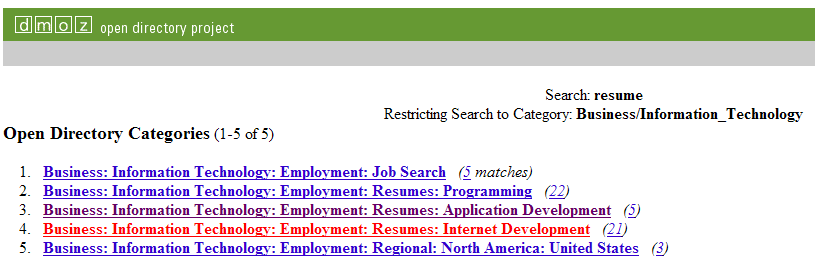 |
||||||||
| 7. click Suggest URL link
8. Fill out the details 9. Enter human confirmation |
|
||||||||
NOTE: Sometimes, getting search engines to recognize newly posted information may take time. DMOZ says two weeks or more. So, be patient if your new changes haven’t shown up yet.



