In the previous post email SPAM combat strategy: Part 1 I introduced the concept of using tracer emails to help track where your email has been and possibly who’s been sharing it. In this post, I will be sharing how to manage all these gmail accounts using a single email application.
What you need:
- Gmail accounts as discussed in Part 1
- Access to Gmail via your browser
- An email program that can handle IMAP (Internet Message Access Protocol) services
- IMAP leaves emails on the server until you physically drag them to the Trash, then delete them from there
- This gives you the benefit of being able to access your gmail account through the browser or through your email program
What to do:
- Configure each gmail account to permit IMAP access.
- Google gives directions for enabling IMAP services in gmail.
- Add IMAP folders to your email application for each gmail account.
- Google gives directions to enable IMAP client application
- Record emails and corresponding function/occasion in a notebook or to your cell phone for quick recall
- You don’t want to be caught offguard the next time you’re asked for that email
- Update your various accounts to utilize the new email accounts as appropriate
- Change each Social Network emails
- Update Web Administration emails
- Update online resumes with Job Boards
- Update Gravatar profile, avatar needs to match the email you use for comments
- Update your signatures for each gmail account
- If you’re using Outlook, select Tools > Options
- Click on the Mail Format Tab
- Click on the Signatures button
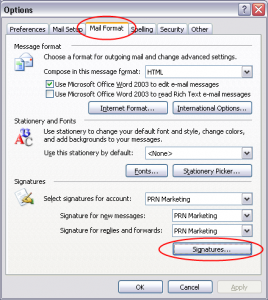 Click on the New button to create a new Signature. Then give the signature a name and enter the signature content. Then click OK button to return to signature Options.
Click on the New button to create a new Signature. Then give the signature a name and enter the signature content. Then click OK button to return to signature Options.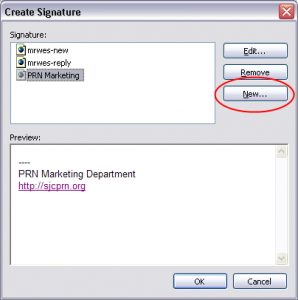
- Select mygmail Account
- Select MySignature to go with mygmail account
- Click Apply button
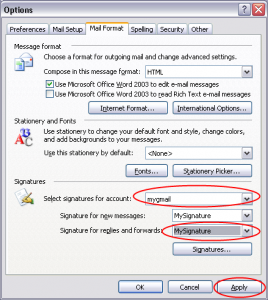
- Customize Outlook Today Folders
- Go to Outlook Today
- Click on Customize Outlook Today Button
- Then click on the Choose folders button
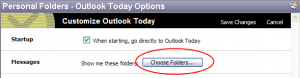
- Then check on the Inbox checkboxes of your gmail accounts
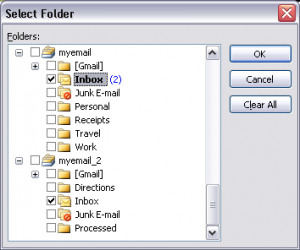 When the Outlook Today page shows, it will include these inboxes. It will not have the gmail names, but it will show you when emails arrive in those gmail accounts.
When the Outlook Today page shows, it will include these inboxes. It will not have the gmail names, but it will show you when emails arrive in those gmail accounts.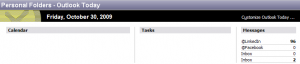
Do you think this SPAM combat strategy will work? Did this post give you some ideas on managing multiple gmail accounts?

If you ever decide to publish anti-spam volume three, then you may wish to include services like Emailias.com, which builds upon your recommended strategy nicely.
Just FYI, I’ve been a customer of Emailias.com for almost 10 years. I don’t work for them, know anyone that works for them, or have any financial stake in their company. But, I still think the nearly $20 spent each year for Emailias is one of my better purchasing decisions.
Their service does so much it’s difficult for me to decide to begin, but here are the highlights.
1. Create custom temporary, or permanent, email ‘alias’ accounts that forward email to your regular account.
2. If you reply to an inbound Emailias message, your reply is sent through the Emailias servers where your ‘real’ email address and mail server ‘header’ information is stripped off and replaced by the emailias address and server inf. ( AKA:”encrypted reply-masking”)
3. Perform basic virus filtering on incoming messages.
4. Setup options on Alias addresses to forward to multiple different email accounts, automatically expire and disable the account after n # of messages or days, record who/why the Alias was created, and store site login or other information for each Alias in an encrypted format.
5. Setup a ‘button’ on your browser that ‘pops up’ your emailias account in a new small window, creates a new Alias, and automatically associates it with the web page you were just on.
6. If you own your own domain name but don’t have a web host, Emailias will ‘host’ your email and forward it in the background to another account.
7. Automatically create a spreadsheet of all ‘Emailiases’ created, with all source, destination, and option information included. Great for backup in case anything ever happens to them.
There are tons more features, but I don’t use all of them. I recommend people sign up for the free trial and use if for 90 days. I can create discount coupons for people that give me a kickback, but feel like thats cheating/capitalizing on friends.
By the way, excellent site. I think it’s well organized, good accurate information, and the content is written very well. I wish that I could distill technical info for people as well a is done here!
Wally
Wally,
Thanks for that input. When I revisit SPAM issue, as I most certainly will, I will discuss alias emails. It sounds like a great concept.
Wes