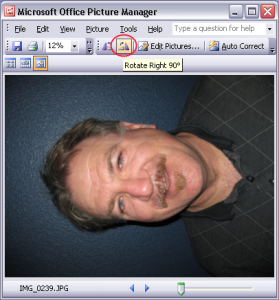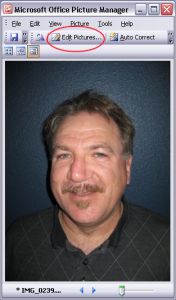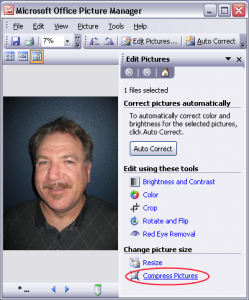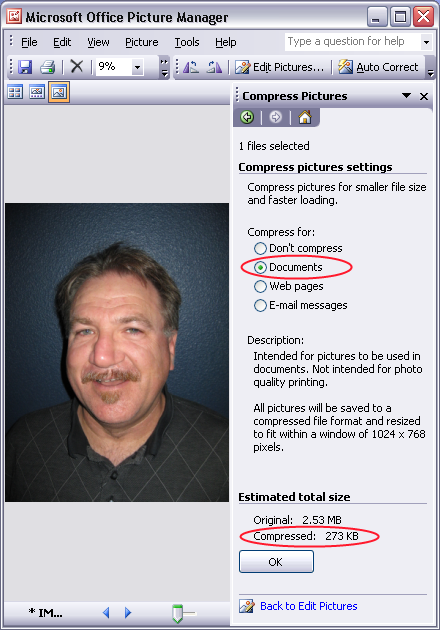Many cameras today take Super High Quality or High Definition pictures. This is great for making posters, but not so good when you want to take a picture for a social profile. Most of us have received a great picture taken by a friend that is either too high definition or the picture orientation is rotated by 90 degrees. This post is a tutorial using Microsoft Office Picture Manager to resolve some common photo issues so you can use your photos with Social Networks like Facebook, LinkedIn.
Fixing a rotated picture
For obvious reasons, people don’t like rotating their heads to view a picture on their computer monitors. You need to rotate the picture for easier viewing. You can do this by doing the following:
| 1. Launch Office Picture Manager. Look under Programs => Microsoft Office => Microsoft Office Tools => Office Picture Manager. 2. Click on the icon that shows 2 triangles. One virticle, the other rotated. You choose Rotate Left or Rotate Right. In this image, I have show the Rotate Right button highlighted. 3. Once you have rotated the image, you would click on the Save button |
Reducing a high definition picture
If you are preparing a picture for viewing on the internet, you don’t need to have the same resolution. All Social Networks want a small picture that is quickly loadable. The High Definition pictures don’t fit these requirements, so you need to reduce the resolution.
| 1. Launch Microsoft Office Picture Manger. Look under Programs => Microsoft Office => Microsoft Office Tools => Office Picture Manager. 2. Click on Edit Pictures. |
|
| 3. Click on Compress Pictures Link. | |
| 4. Click on Compress for Documents. 5. Select File 6. Select Save As 7. Use different name, so you don’t over-write your original file.NOTE: The file size was reduced from the Original 2.53MB to 273KB. Most Social Networking websites will accept files this small. |
Resizing and Cropping on the web
Once your picture that has been compressed into a usable size, there are websites that will help you to resize and crop your image for a specific Social Network’s image size requirements. I would recommend reading my article “Resizing your image for social network profile” for more information about how to do it.